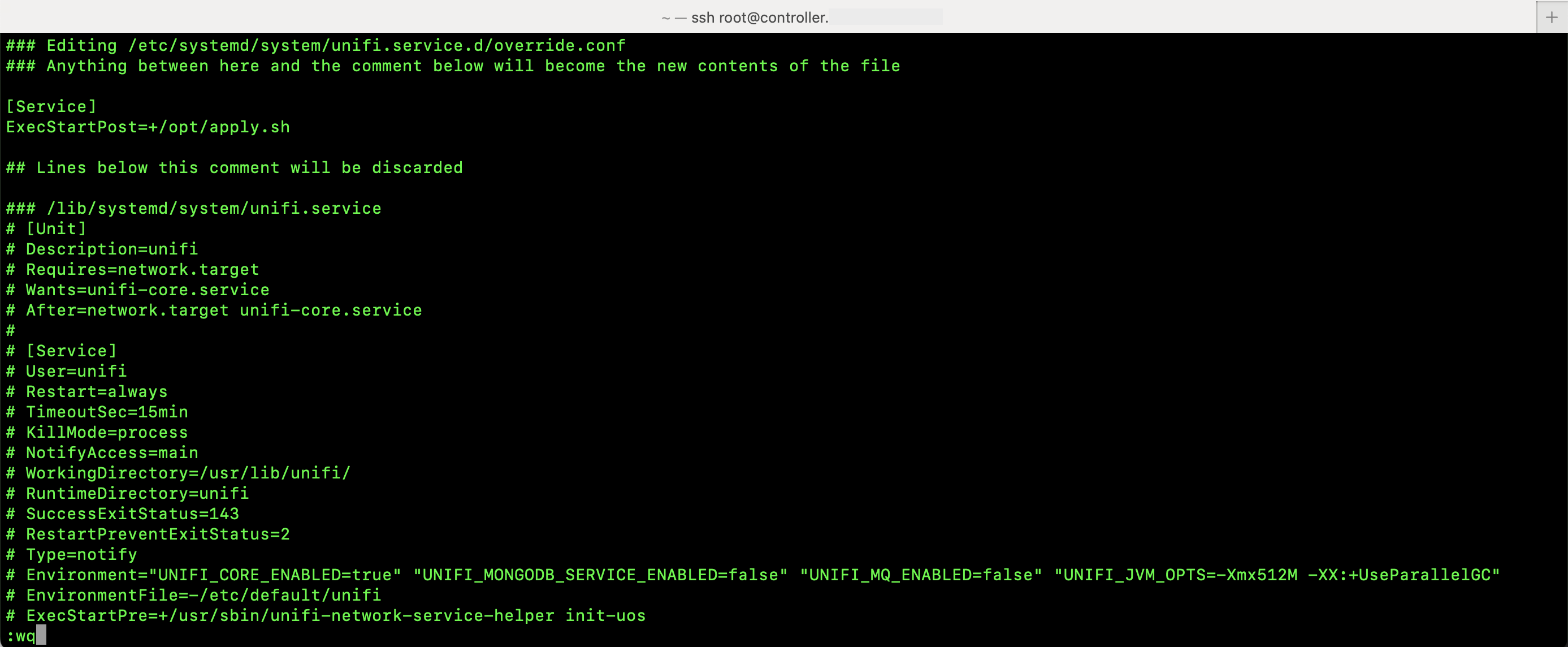Unifi
Installation
Warning: There was a time where Unifi devices had a nasty bug from fresh install. If it comes back, see this to fix it
First thing’s first, the Cloud Key needs a name
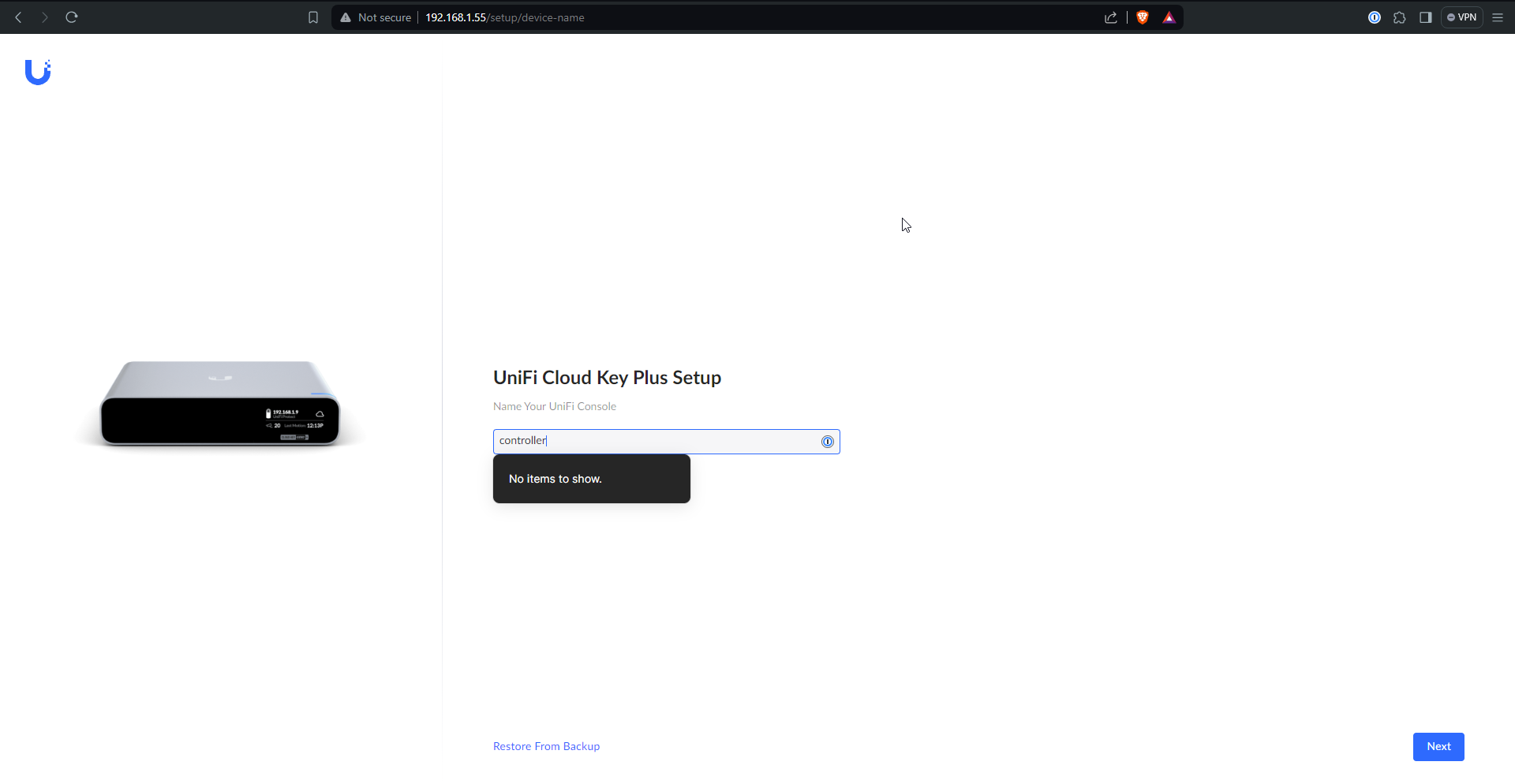
After a little while of setup, the portal will be ready
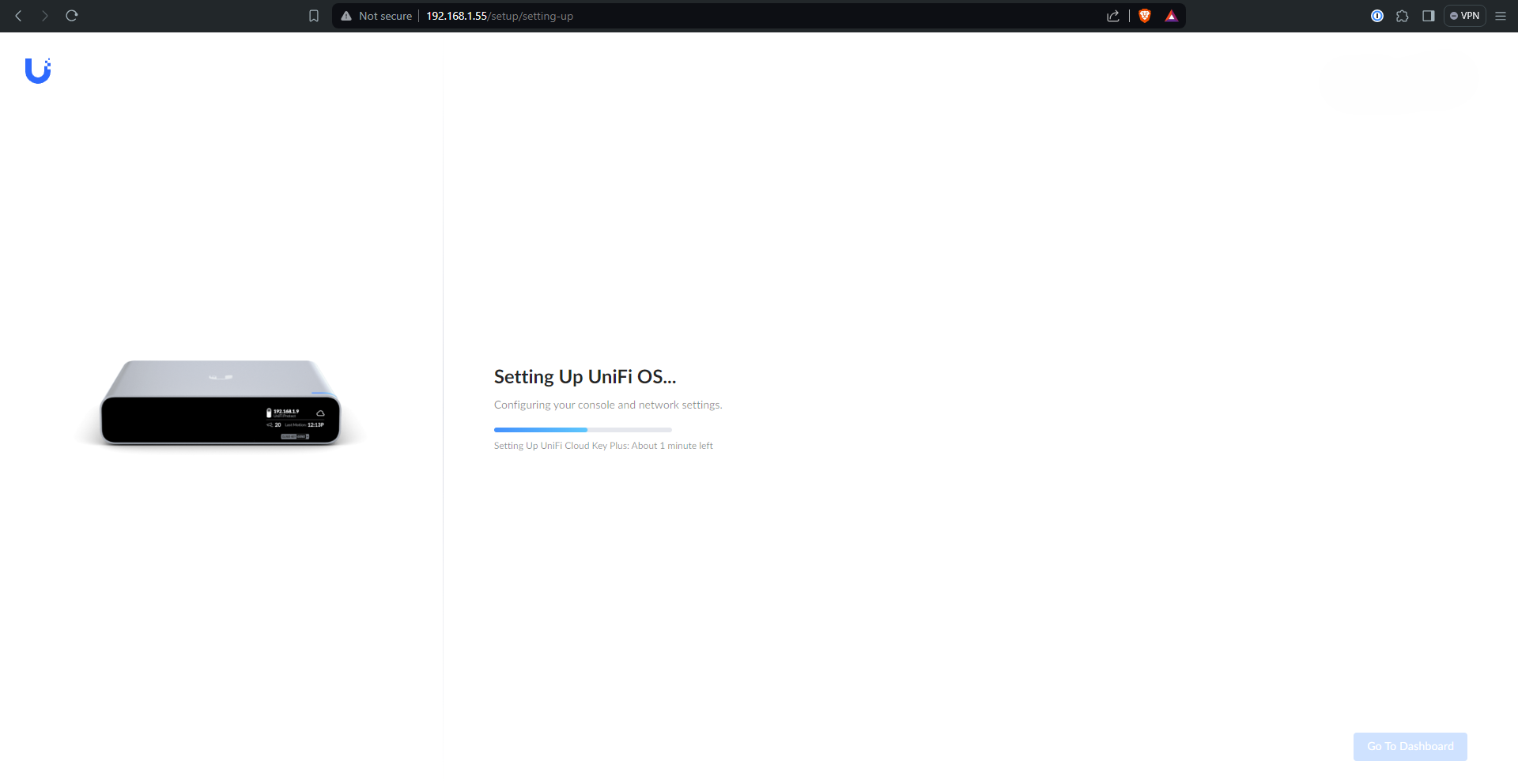
I can’t exactly remember the sequence of events, but I think this page either popped up or I was directed to a Unifi setup page that looked like this
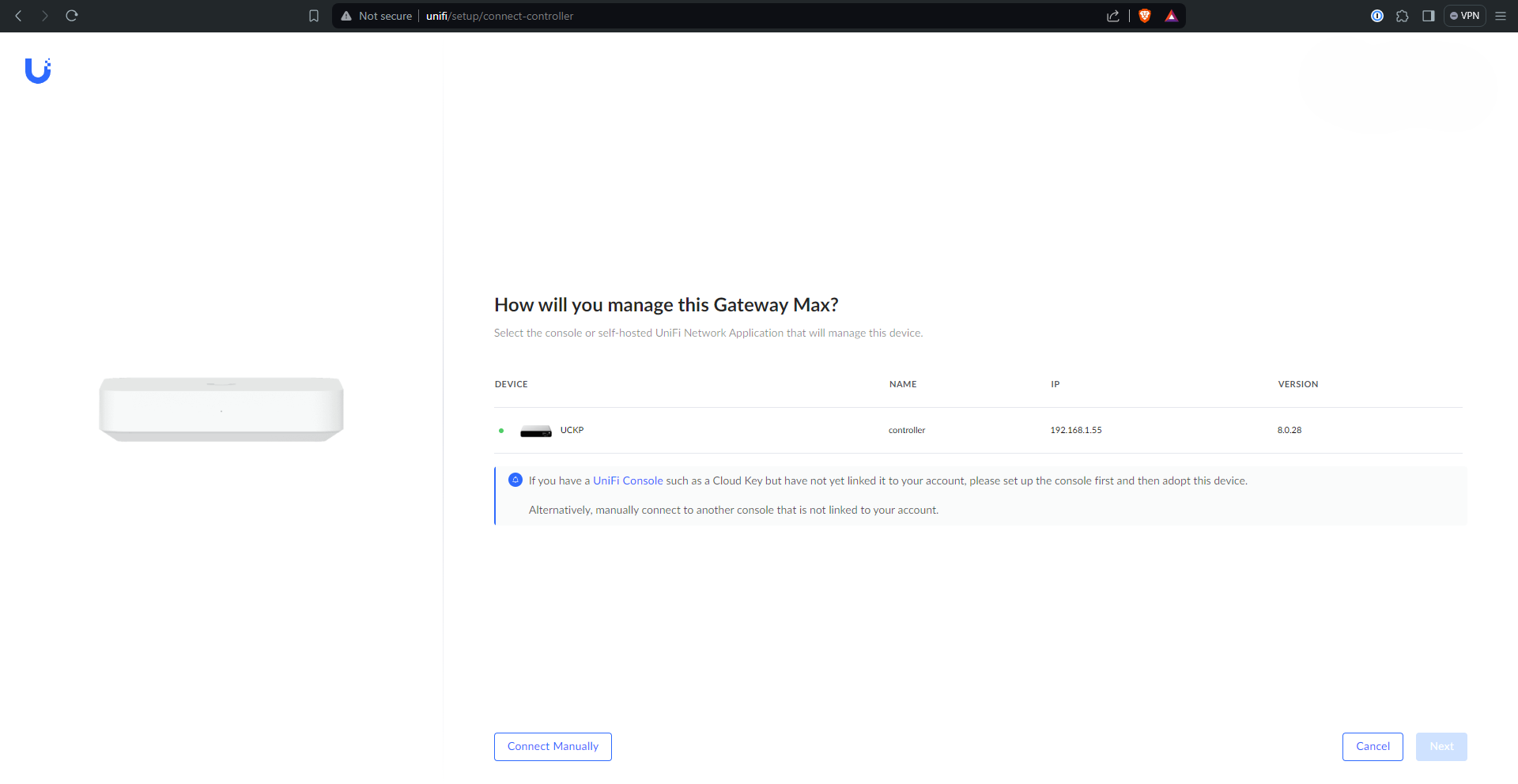
Now the Cloud Key is set up and you can log in to really get going
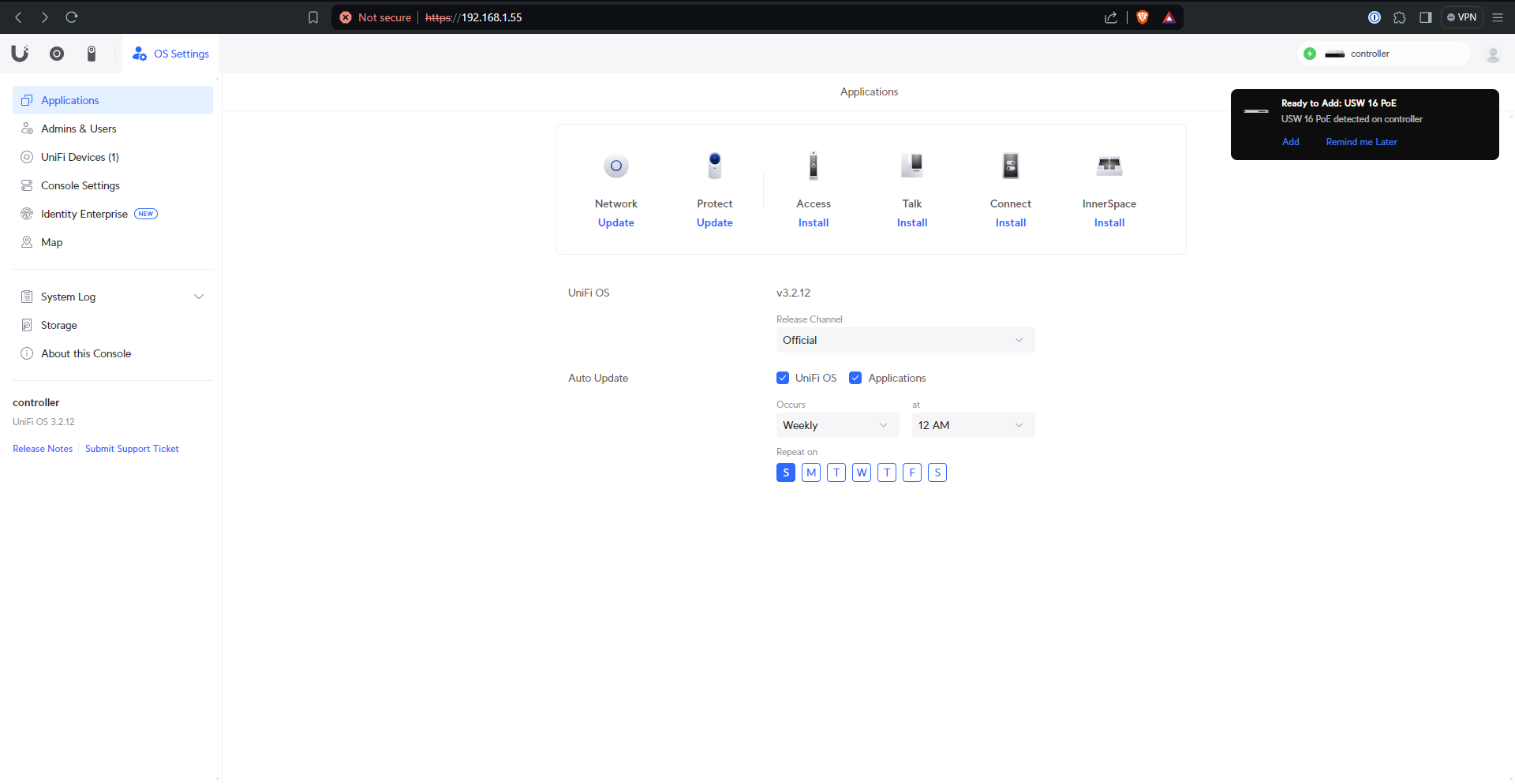
I like to make sure that all the devices get adopted to the Cloud Key before doing anything else - if they don’t a factory reset of the device or some other troubleshooting may be in order
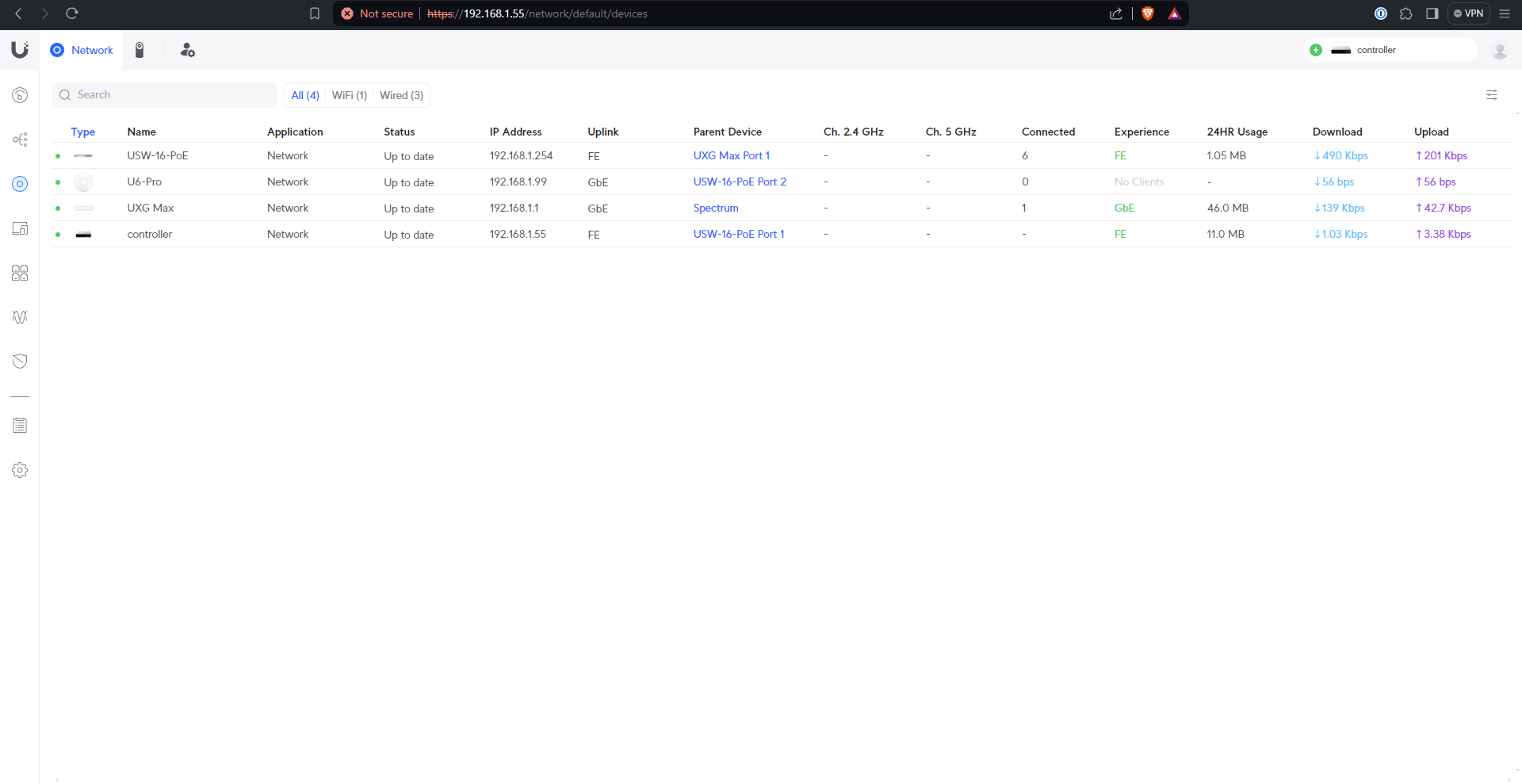
With all that done, it’s time to build the network(s) to your liking. My setup is outlined below.
Setting up controller portal access
I chose to give my Ubiquity account local credentials to log in to my controller, which I use the majority of the time. I also created another local-only account for my Wifi QR Code project - see its repo for details.
To do this, first click “OS Settings” tab from the main controller login page, followed by “Admins & Users”. In the top right there should be a “+” sign for adding an account - click that.
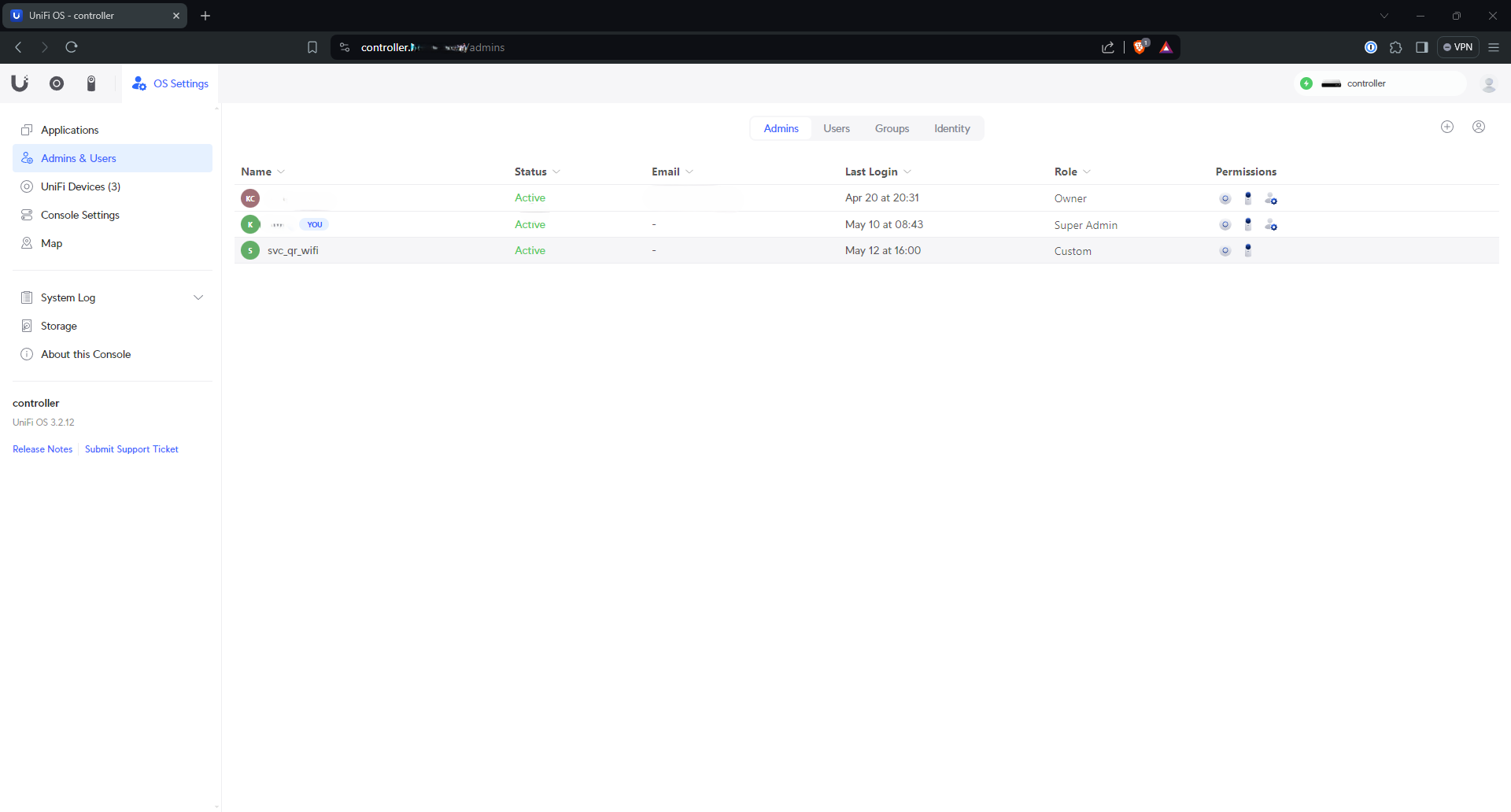
Now create / edit the local account to your liking.
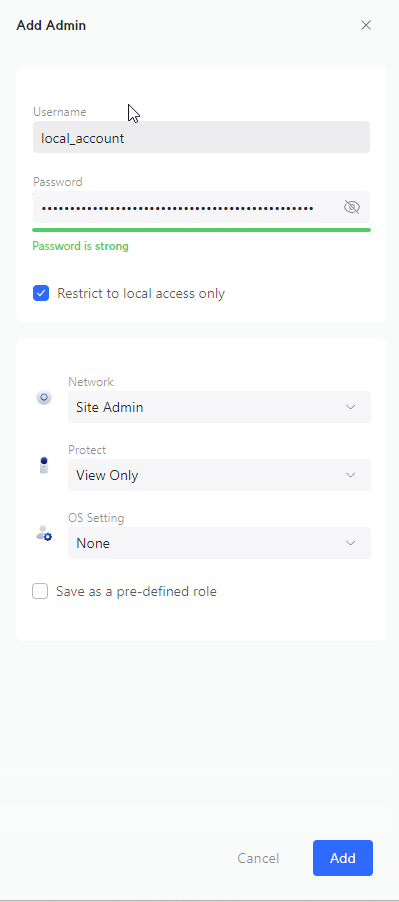
Setting up device SSH access
While here, I enabled SSH for my devices because I knew I’d need it later. Under “Console Settings” there is a tick box for SSH.
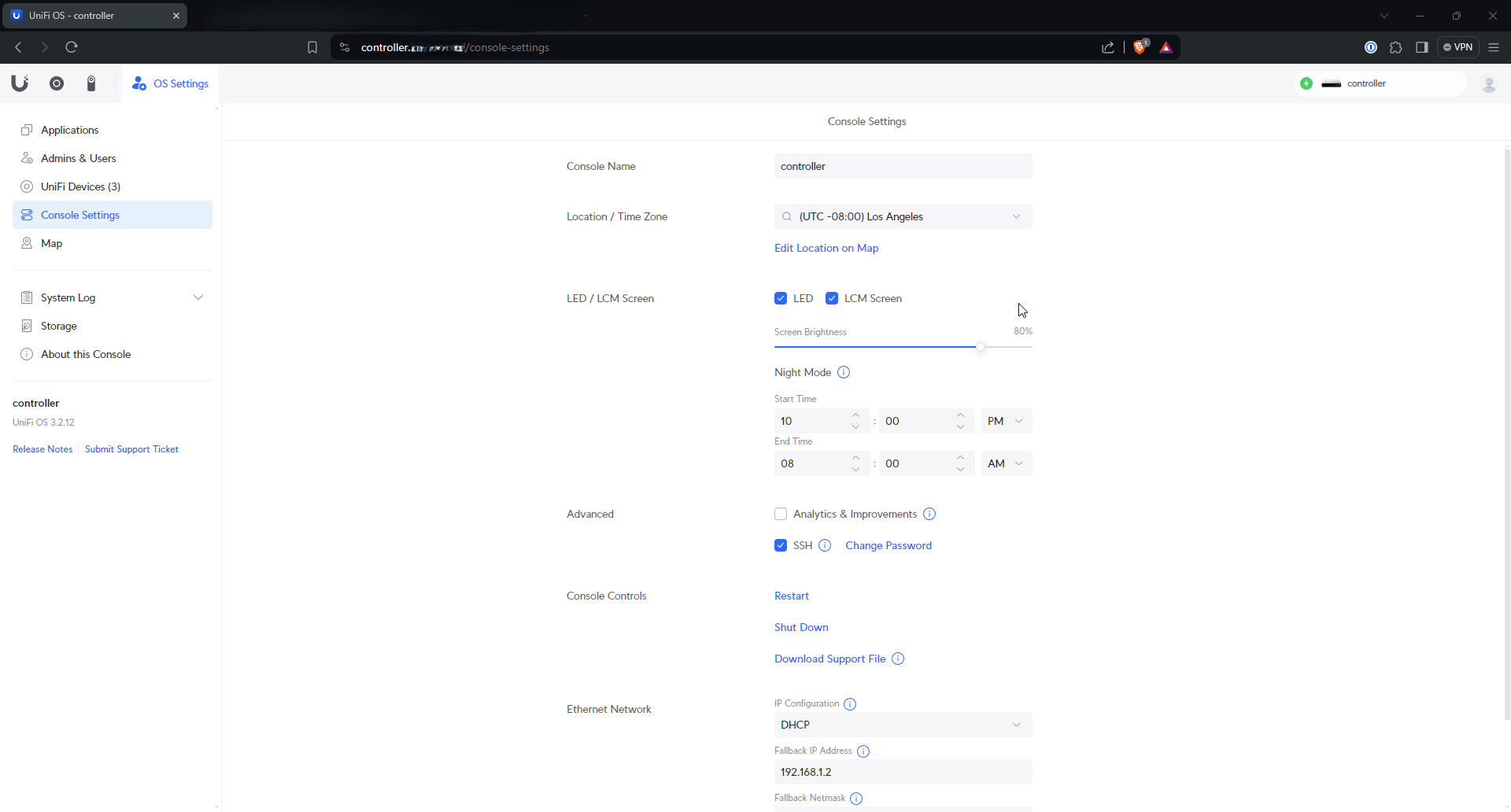
Setting up the networks (VLANs)
Now I got to work building out the networks that I knew I would want. In general I created one network for each VLAN I knew I wanted, and enabled a wifi network on the ones where devices would need to be able to connect via wifi. Under the “Network” tab, “Settings” (the gear), and then “Networks” again I created my networks.
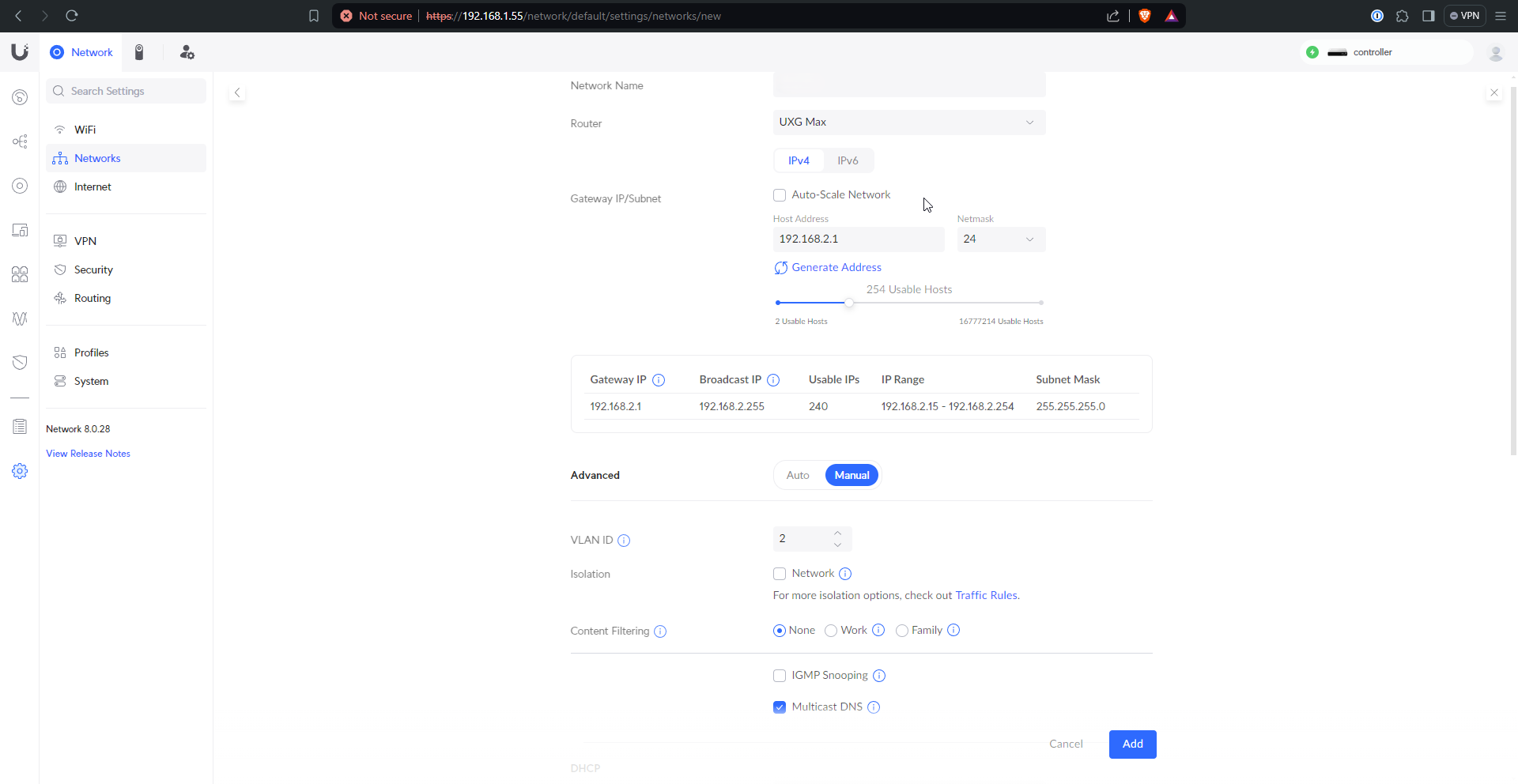
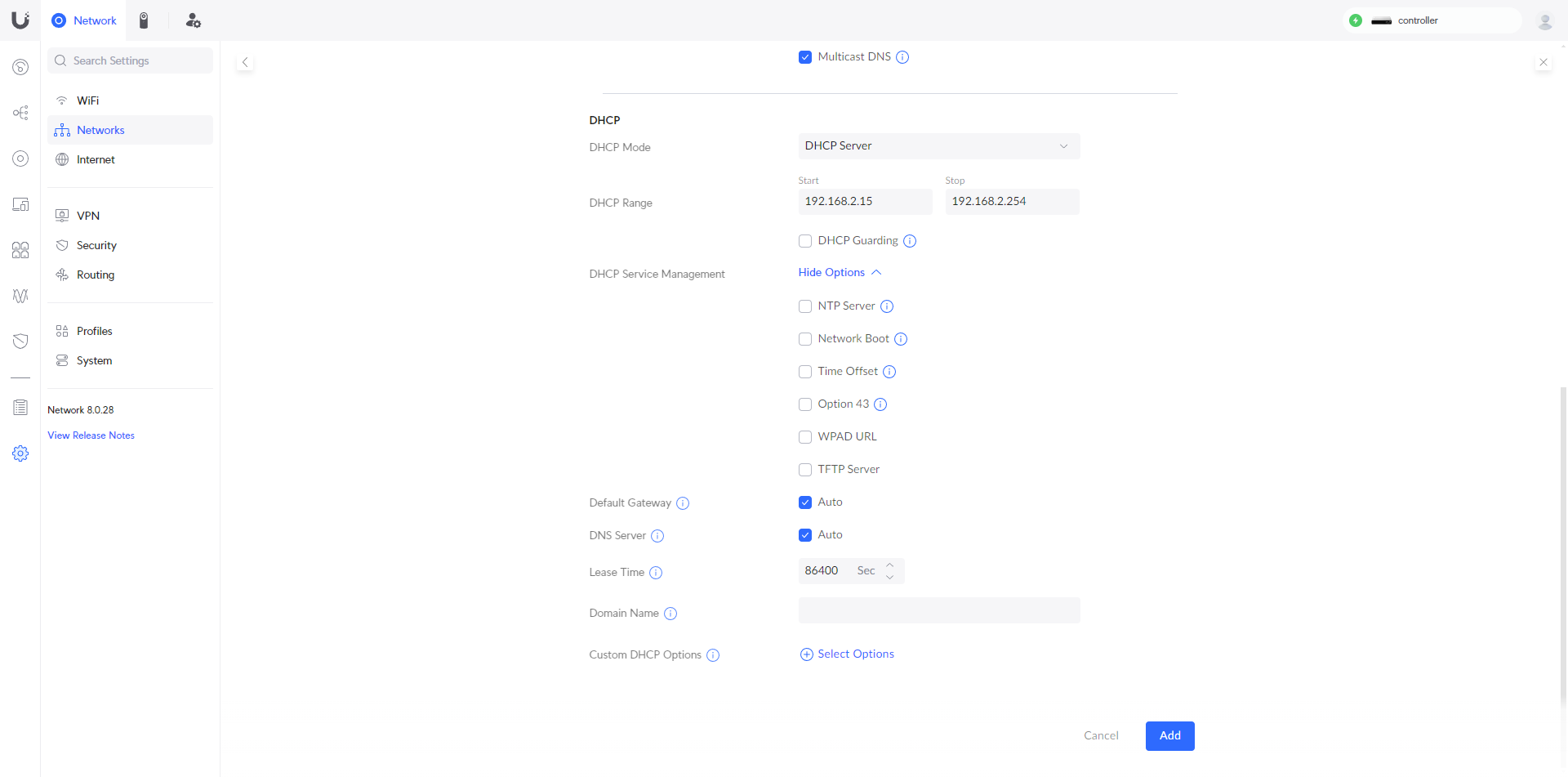
Next up were the wifi networks, as needed.
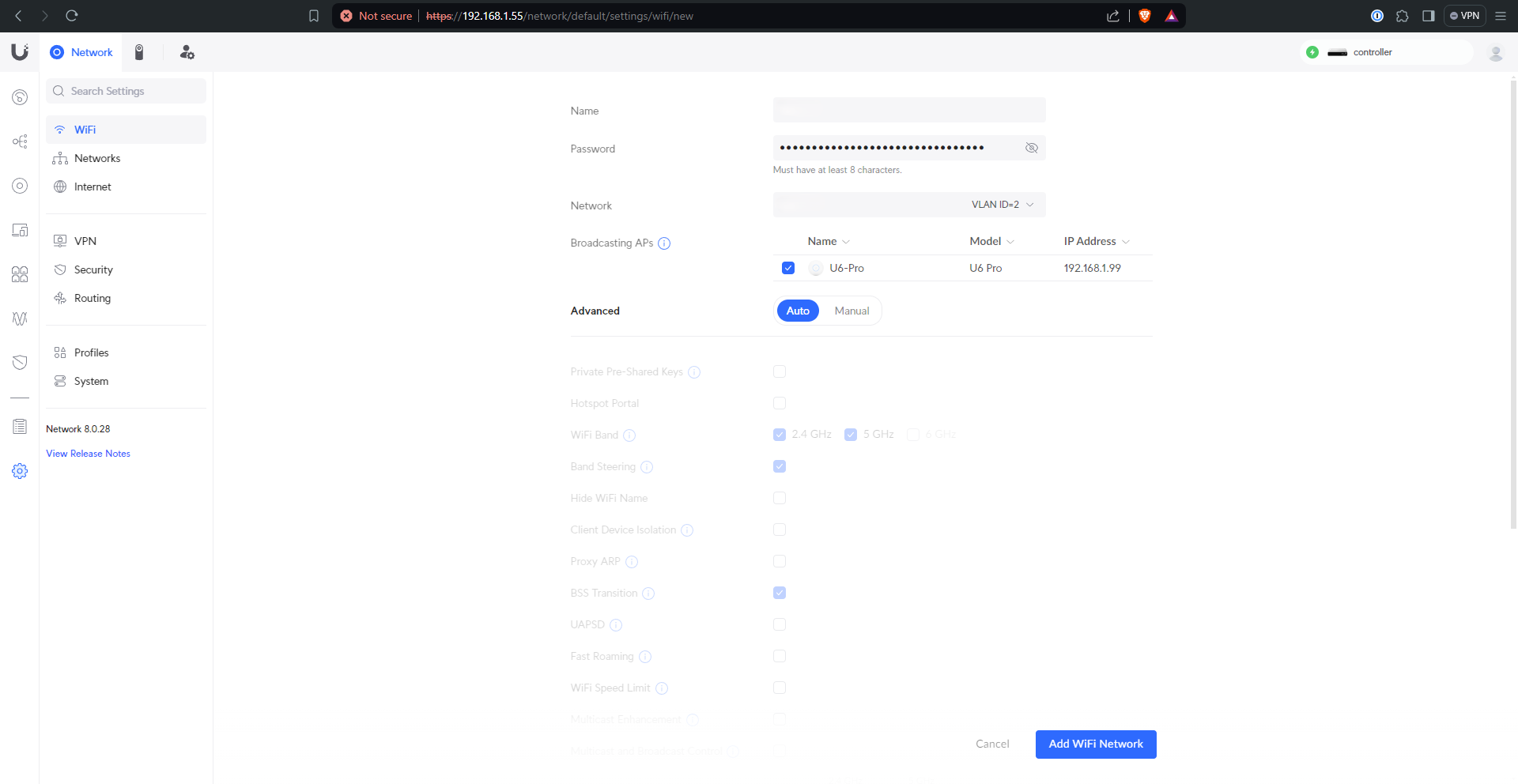
Repeat as necessary to get your desired results.
Note: If you plan on setting up Wireguard like I did, don’t make your Wireguard VLAN here or you’ll have to delete it later. I don’t think this is the most intuitive setup, but that’s just me.
Firewall rules
In order to prevent devices that don’t need connectivity to actually be able to reach each other, I prefer firewall rules to Unifi’s “Traffic Rules”. They create firewall rules under the hood but don’t work intuitively if you ask me.
The first thing I did was plan out the IP groups I would need. These will be static assignments for devices that will have rules applied to them. Also an RFC 1918 group is helpful for preventing VLAN <–> VLAN traffic unless otherwise specified. My RFC 1918 group is shown here, but I created a bunch more for other devices.
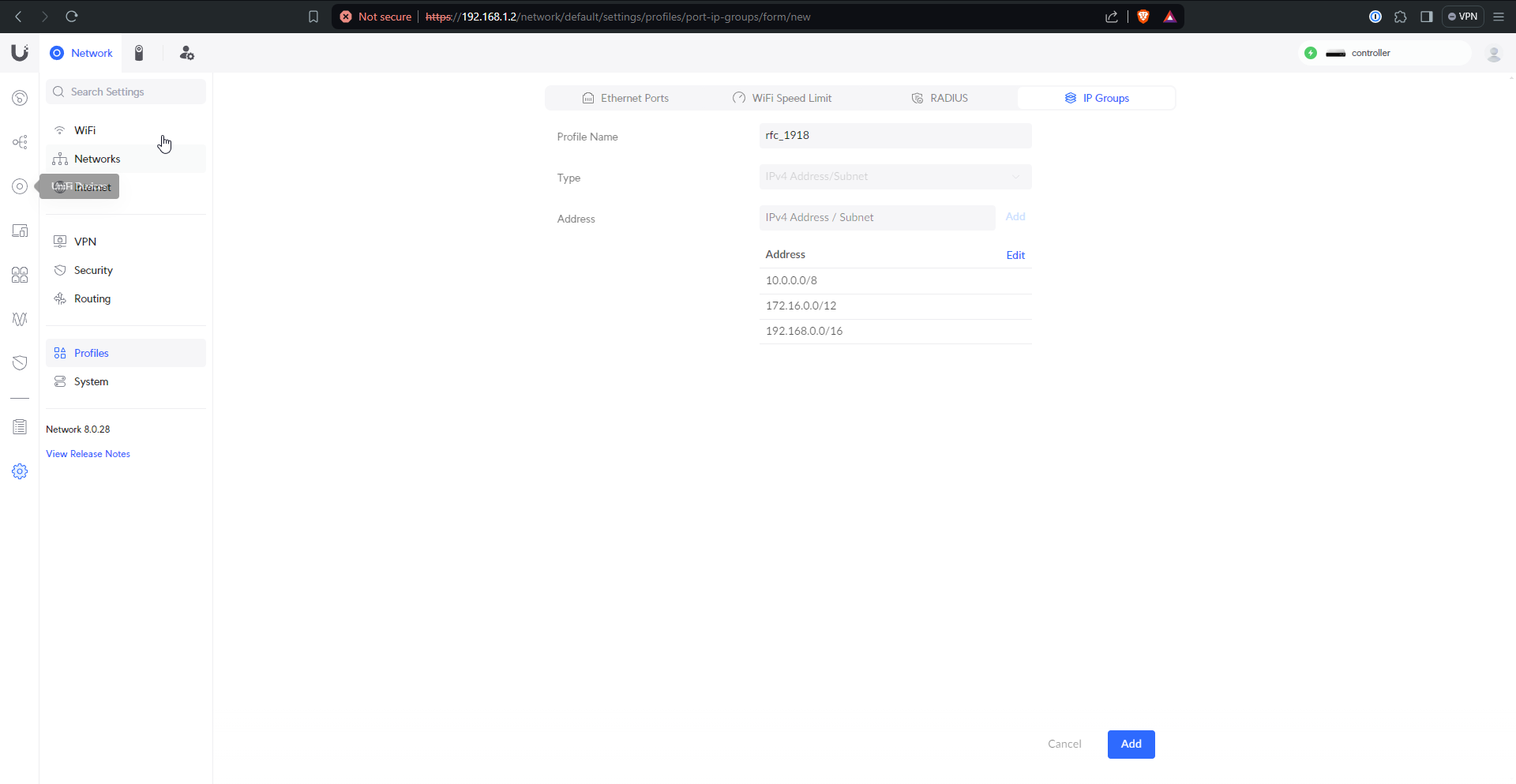
Then actually creating the rules gets the desired network architecture. I create the RFC 1918 rule first to drop VLAN <–> VLAN by default, but then every exception that I create gets placed above it because firewalls only match the first rule that applies
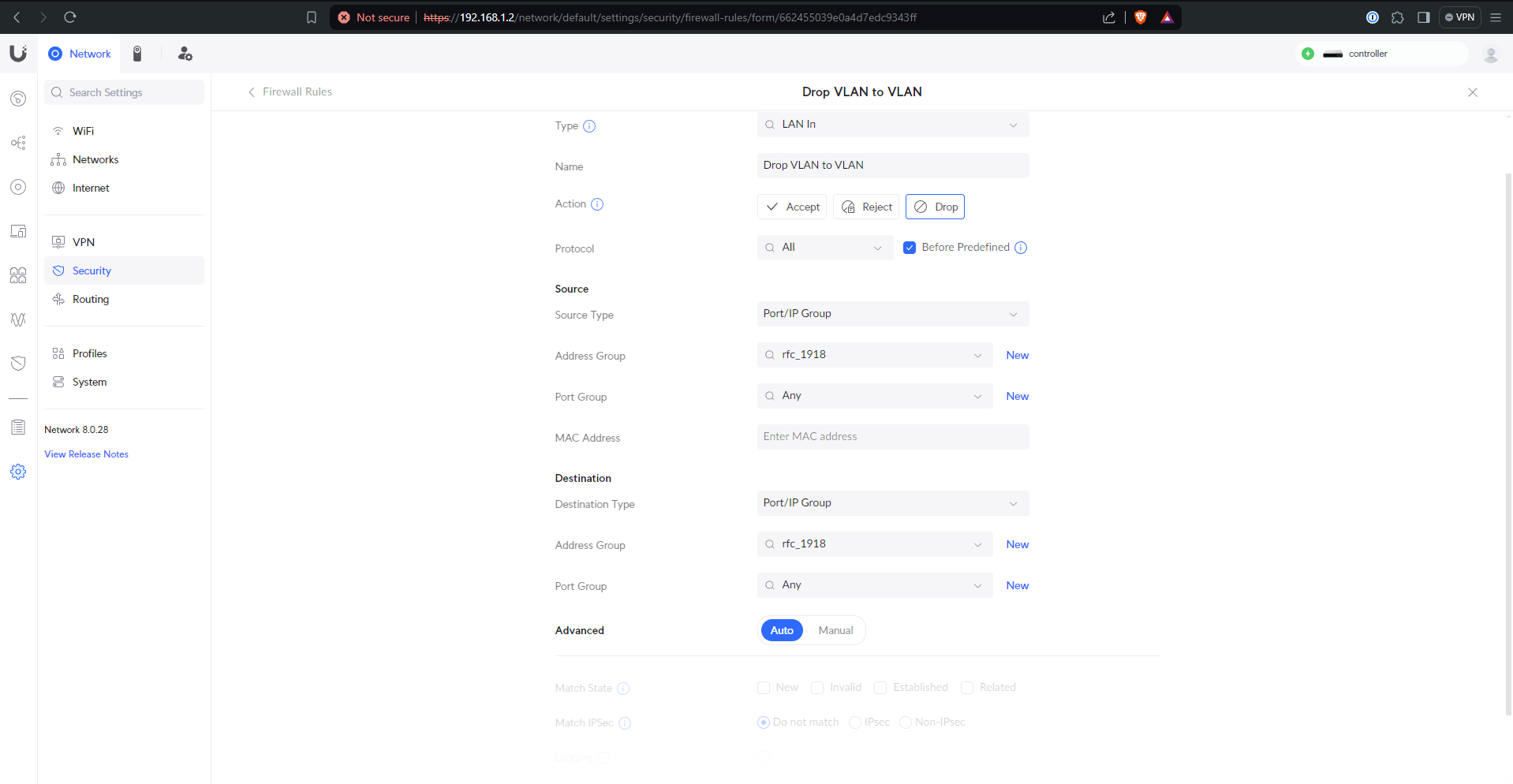
Static assignments
Then I go into the “Unifi Devices” and “Client Devices” pages and make all the static IP assignments I defined in my Firewall’s IP groups. Sometimes I add local DNS records as well (shown here).
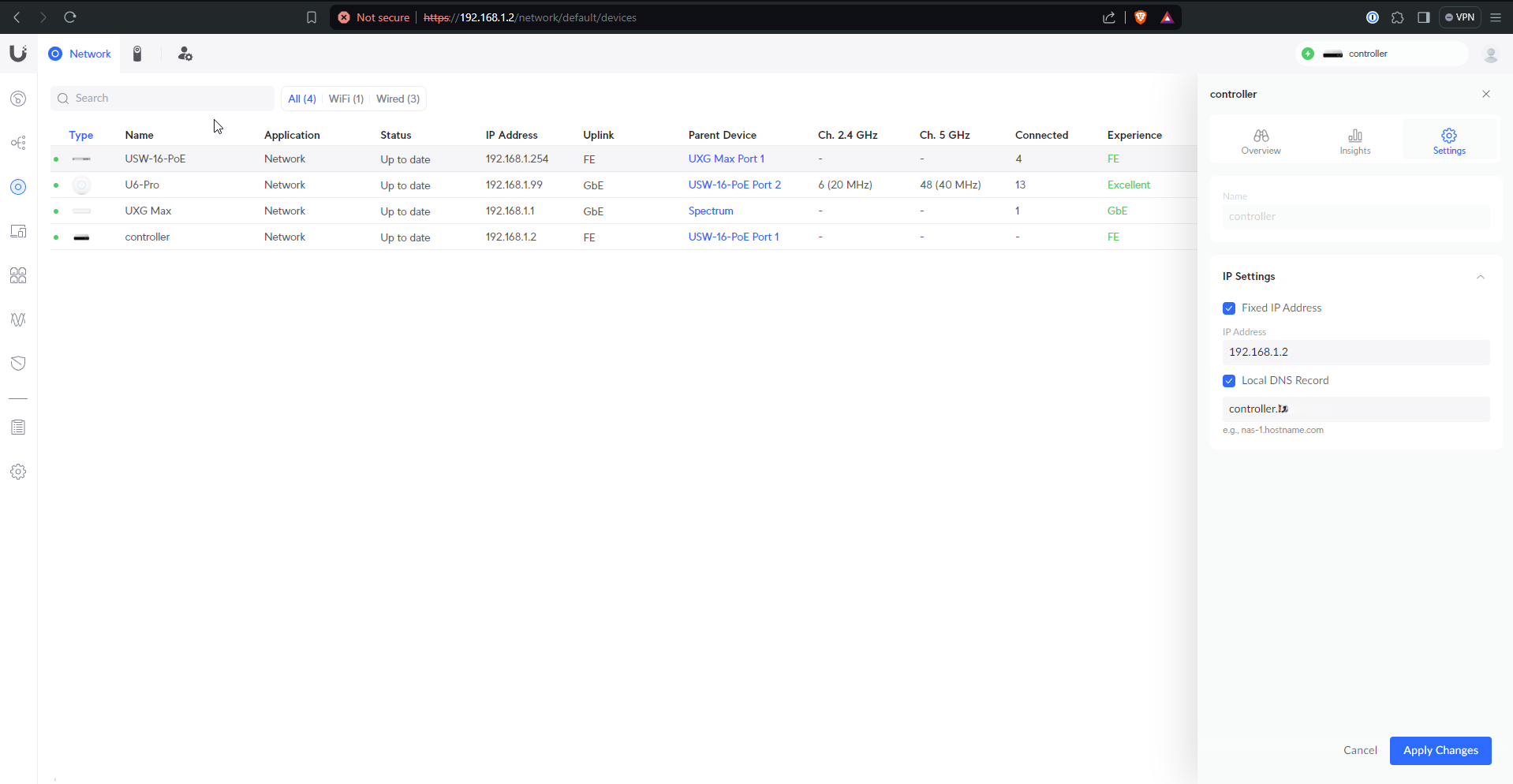
Wireguard
Wireguard is now supported natively on Unifi! This is pretty awesome, and pretty easy to set up. Under “Settings” (gear), “VPN”, I created a Wireguard server and gave it a DNS name that I will later set up Dynamic DNS (DDNS) for. I also had to define the Wireguard VLAN here.
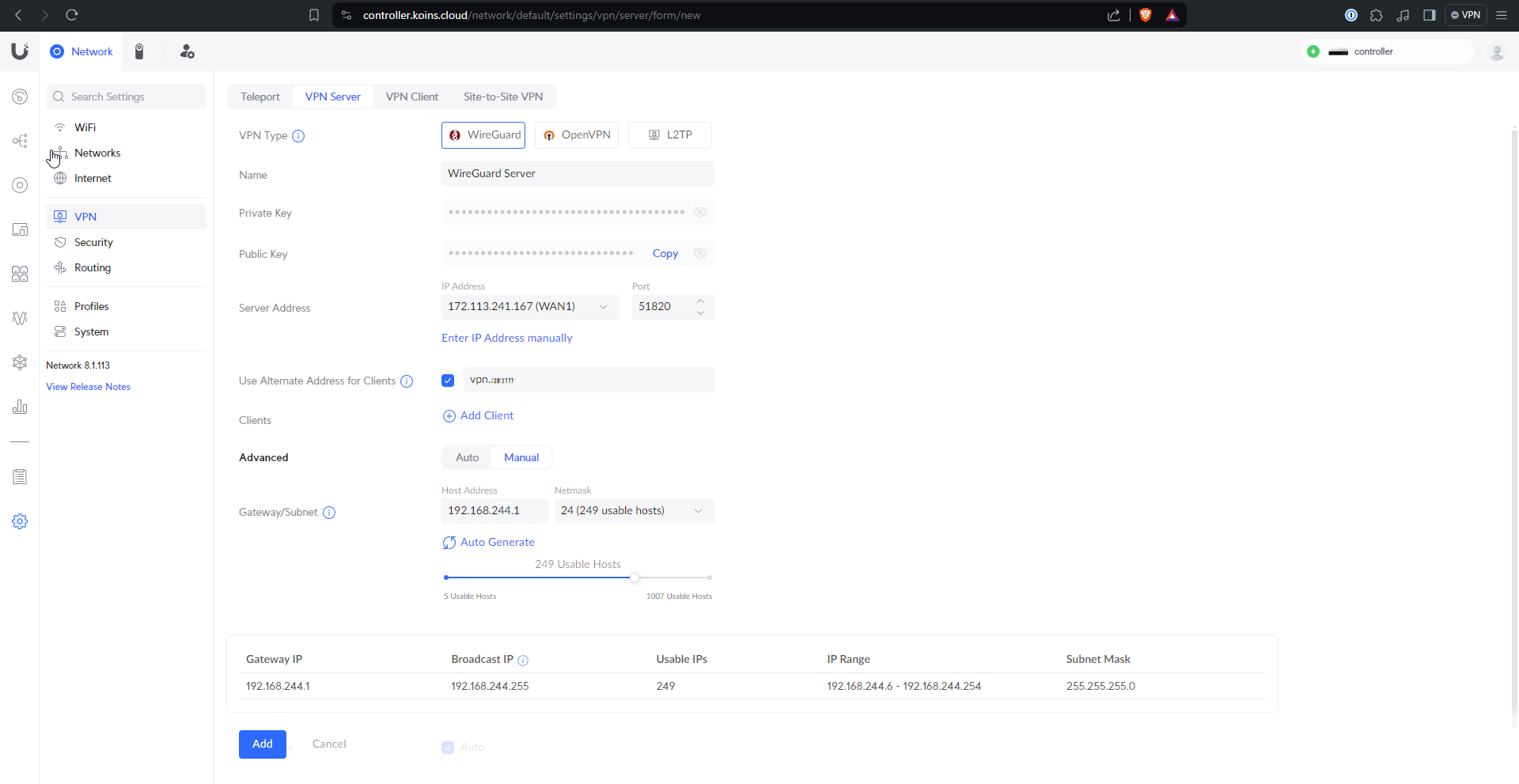
After that it’s just a matter of clicking through client setup options and copying the resulting config file(s) over to the client(s)
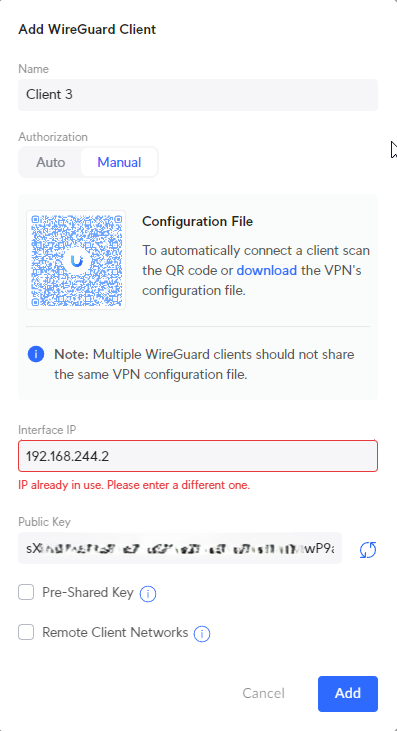
DDNS
Setting up DDNS on the Unifi side is pretty easy. See the DDNS page for details.

Let’s Encrypt Certificates
Adding certificates to the CloudKey can be done in different ways and the process may vary depending on your domain registrar, but I’ll outline what I did to get things running with Cloudflare
I wrote a shell script that auto-renews my certificate using the Cloudflare API, and a shell script that applies it to the cloud key.
Two cron jobs run in order to ensure that the certificate is valid.
- Every month the certificate renew script runs so that the certificate updates before it expires
- Every morning the Unifi service restarts because for some reason it likes to reset the certificate it uses to the factory default
Any time the Unifi application updates, it clears the crontab. To get around this, I wrote a script that updates the crontab to the contents of a cron.jobs file.
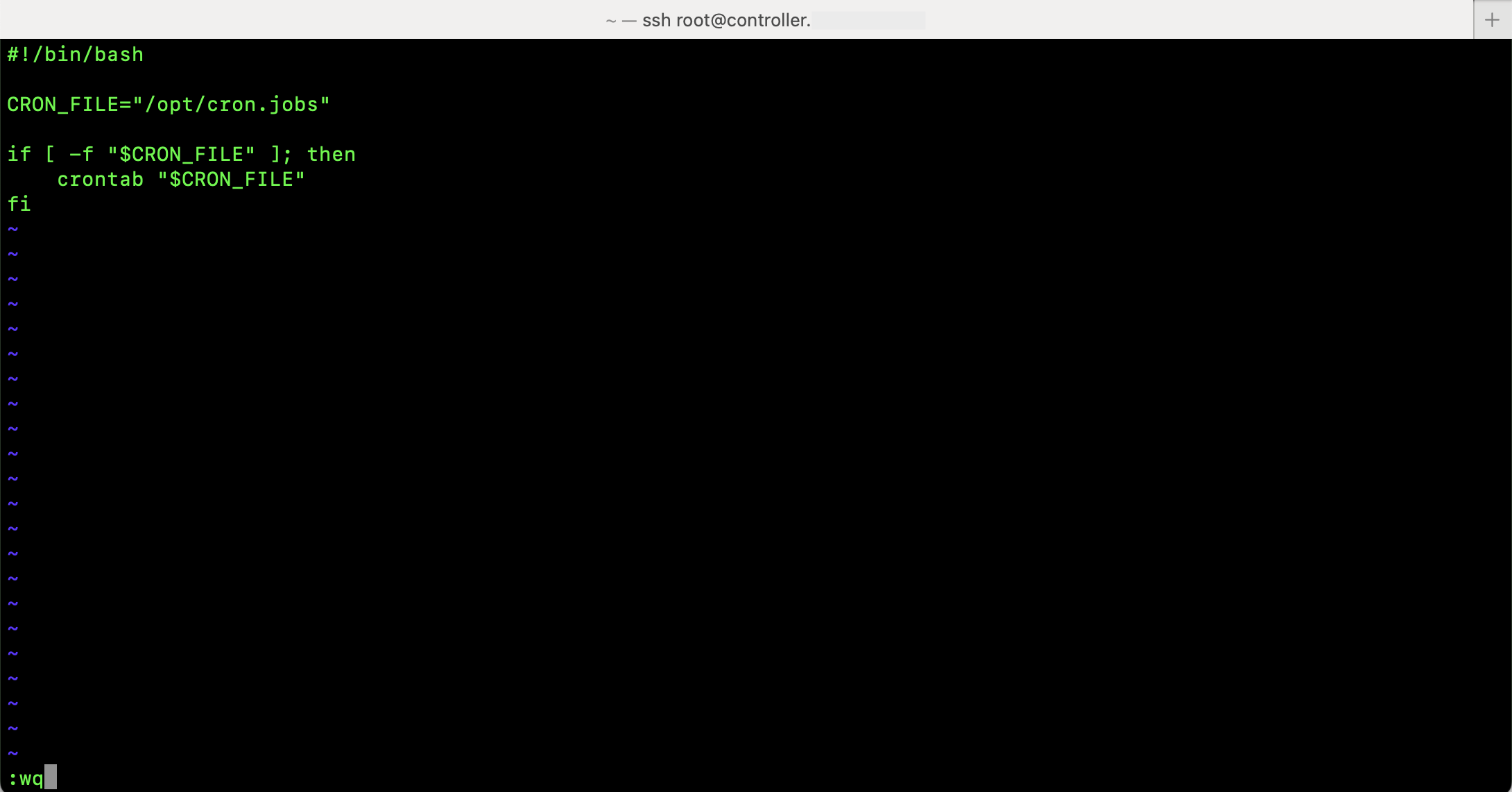
Then I created the cron.jobs file and added the cron jobs listed above.
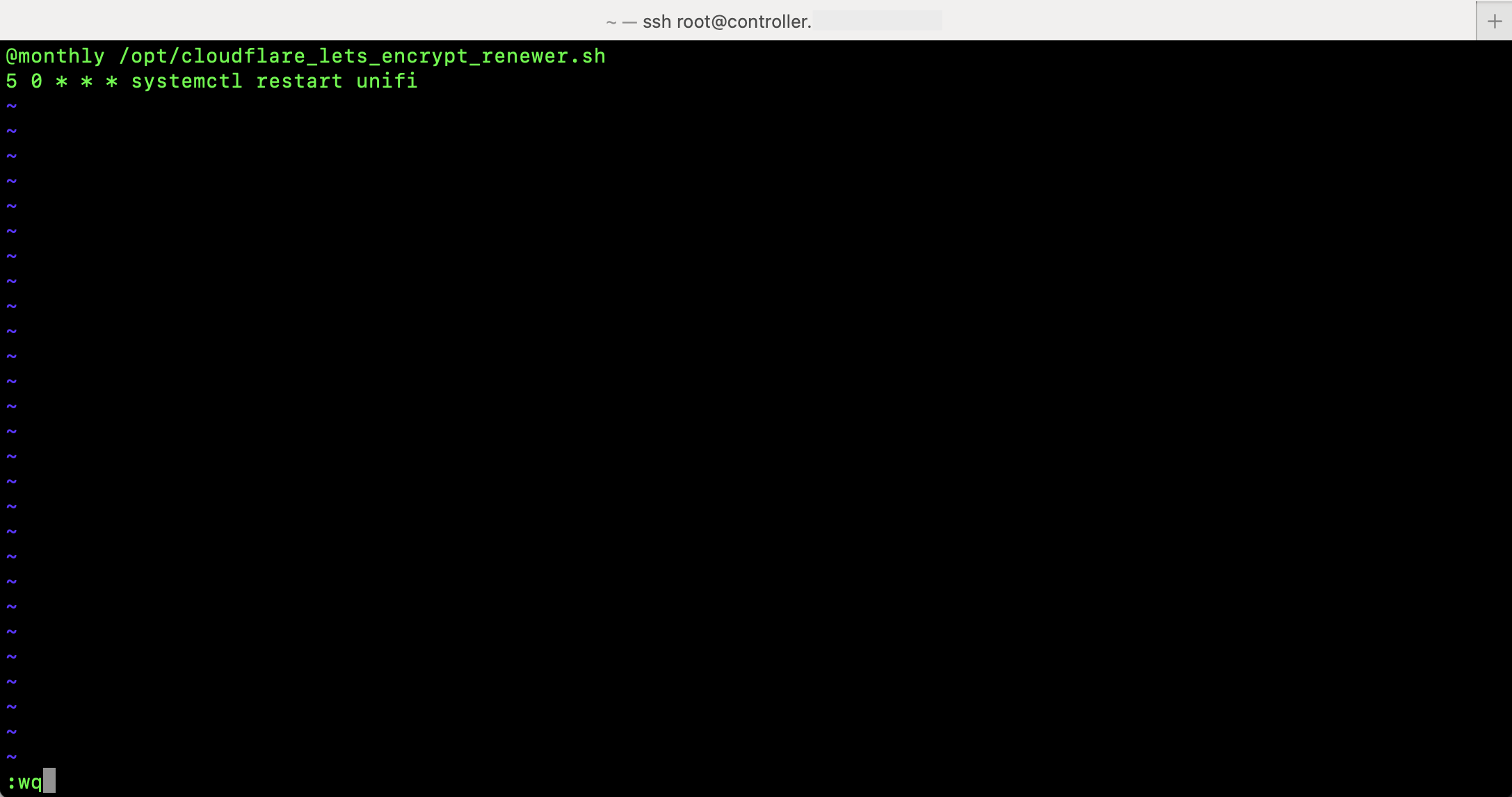
Last, I added the script as an override to the cron service in systemd by running systemctl edit cron and adding this content in between the comment lines. This means every time the cron service starts, the script will run and put the cron.jobs file contents in the crontab.
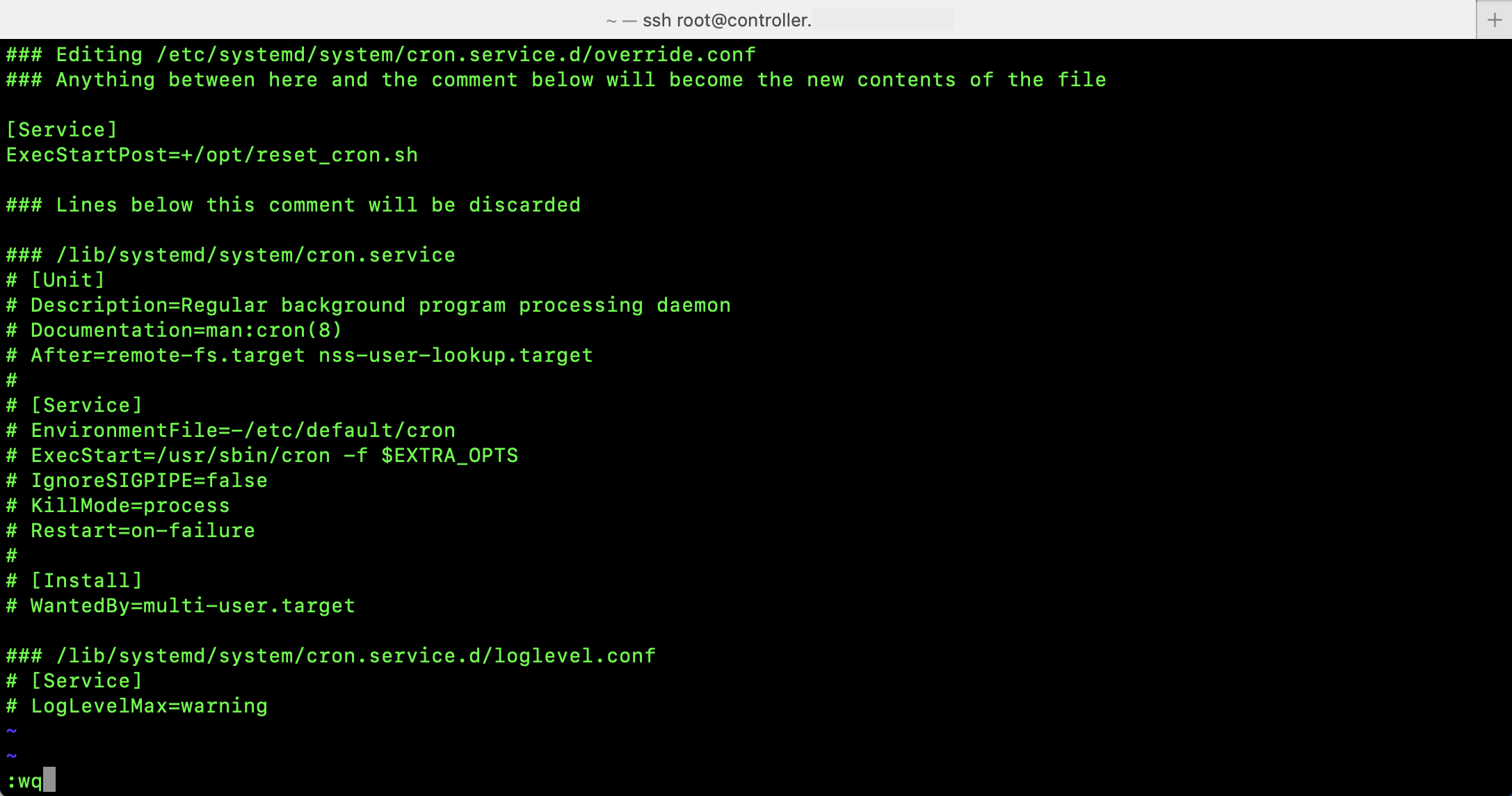
The script that applies the certificate to the console is also added as an override, this time to the unifi service in systemd to force the cloud key to use the certificate the renewer script created. Running systemctl edit unifi and adding this content in between the comment lines should set the script up for execution every time the unifi service starts.